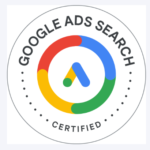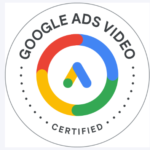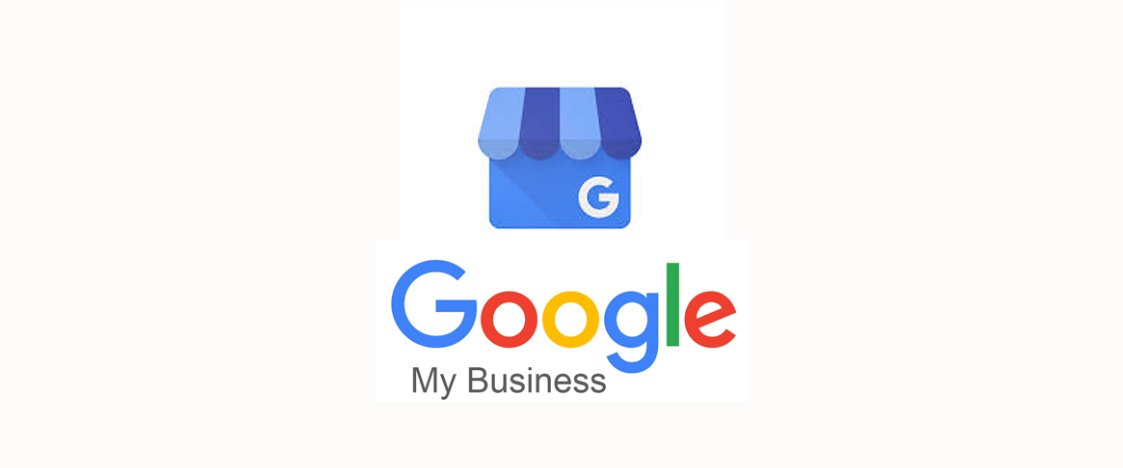
One of the most effective ways to boost your visibility and connect with potential customers is by creating a Google My Business (GMB) listing. This powerful tool allows you to showcase your business information, interact with customers, and improve your local search rankings. In this step-by-step guide, we’ll walk you through the process of setting up your very own Google My Business listing.
Step 1: Sign In to Your Google Account To get started, make sure you’re signed in to the Google account that you want to associate with your business. If you don’t have a Google account, you’ll need to create one.
Step 2: Go to Google My Business Visit the Google My Business website (www.google.com/business) and click on the “Manage now” button.

Step 3: Enter Your Business Name Type in the name of your business. Google will prompt you to see if your business already exists in their database. If it does, select it. If not, click “Add your business to Google.”
Step 4: Choose Your Business Category Select the category that best describes your business. This helps Google understand what type of business you have and displays your listing to relevant users.

Step 5: Add Your Location If you have a physical storefront, you’ll need to add your business address. If you operate online or don’t have a physical location, you can choose to hide your address. You can also specify the areas you serve.
Step 6: Provide Contact Information Enter your business phone number and website URL. This makes it easy for potential customers to get in touch with you or visit your website for more information.
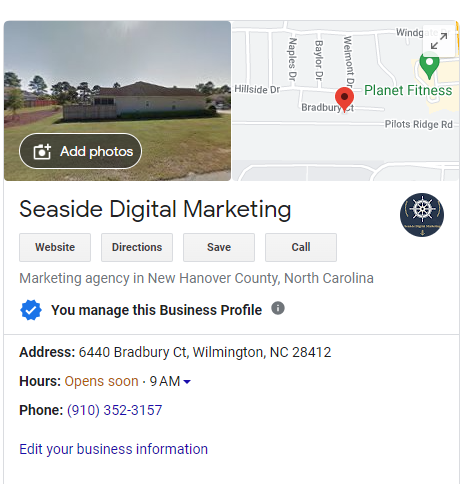
Step 7: Verify Your Business To ensure that you’re the legitimate owner of the business, Google will need to verify your business. You can choose to verify via mail, phone, email, or instant verification (if eligible). Follow the provided instructions to complete the verification process.
Step 8: Optimize Your Business Information Once your business is verified, you can start optimizing your listing. Add a detailed business description, high-quality photos, and your business hours. Make sure to keep this information accurate and up-to-date.
Step 9: Engage with Customers Google My Business allows customers to leave reviews, ask questions, and interact with your business directly. Respond promptly and professionally to customer inquiries and reviews to build a positive online reputation.
Step 10: Utilize Additional Features Explore additional features like posts, products, services, and insights. Posts allow you to share updates, promotions, and events. You can also add products and services with descriptions and prices, giving potential customers more information about what you offer. Insights provide valuable data about how customers find and interact with your listing.
Setting up a Google My Business listing is a crucial step in establishing your online presence and connecting with local customers. By following this step-by-step guide, you’ll be well on your way to creating a comprehensive and engaging listing that boosts your business’s visibility, credibility, and growth. Embrace the power of Google My Business, and watch your business thrive in the digital world.